Here is a very easy tutorial on how to add a Pinterest button to a blogger photo! I love how simple this was to do.
Here is the tutorial:
Step 1: Open up blogger
Step 2: Go into your template Section
Step 3: Click on "Edit HTML"
Step 4: Scroll down to the bottom and find where it says "</body>"
Step 5: Type in the code down below above the "</body>" section
<script>
//<![CDATA[
var bs_pinButtonURL = "https://blogger.googleusercontent.com/img/b/R29vZ2xl/AVvXsEjqzv9h5fQnwIlZAuHbM2G4gJWhGqp8tVylNgeLDk6yByGi1KGPheHc4Hy4q_1JpbUV2jnI2ffxnnhyphenhyphenT_molDj7tmScPMAZGnvHVDfZDgg_zfCIBGckccevT4mQQxb9jVcFf2lSO0zsc75q/s1600/pinterestx1_72.png";
var bs_pinButtonPos = "topright";
var bs_pinPrefix = "";
var bs_pinSuffix = "";
//]]>
</script>
<script src='http://ajax.googleapis.com/ajax/libs/jquery/1.8.2/jquery.min.js' type='text/javascript'/>
<script id='bs_pinOnHover' src='http://greenlava-code.googlecode.com/svn/trunk/publicscripts/bs_pinOnHoverv1_min.js' type='text/javascript'>
// This Pinterest Hover Button is brought to you by bloggersentral.com.
// Visit http://www.bloggersentral.com/2012/11/pinterest-pin-it-button-on-image-hover.html for details.
// Feel free to use and share, but please keep this notice intact.
</script>
Step 6: Click save template and there you go, your own Pinterest icon on all your images!

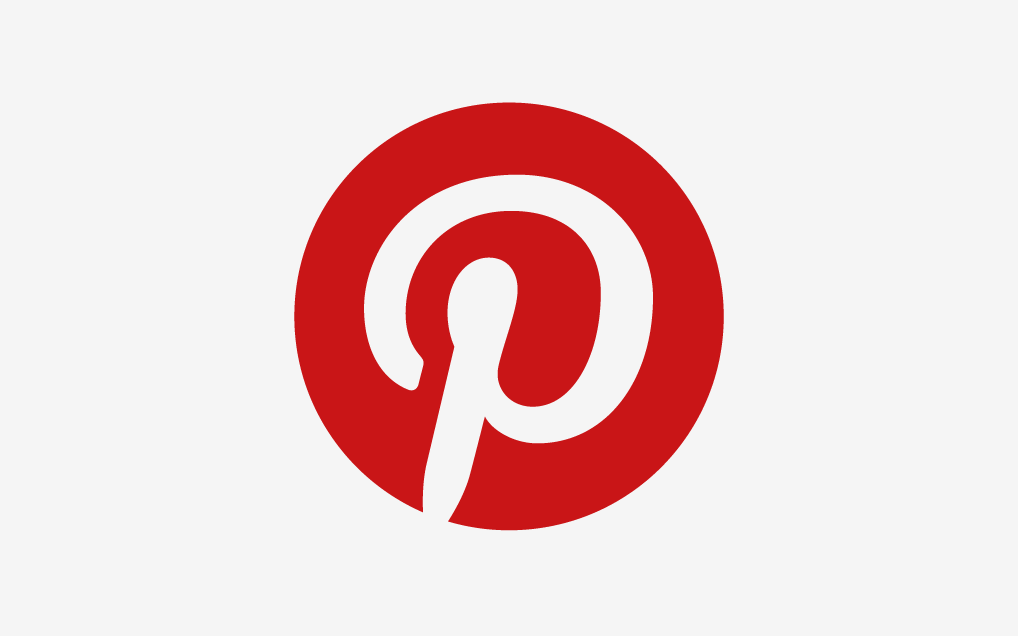
No comments:
Post a Comment